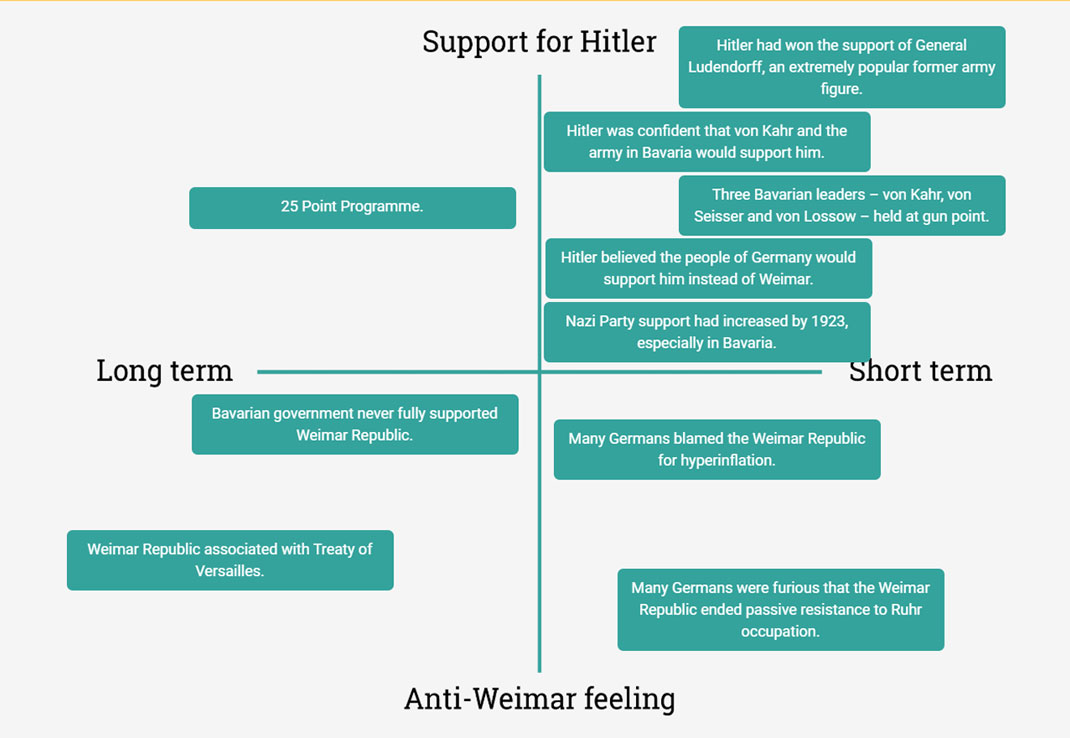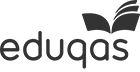Decide whether the statements in green at the bottom of the page are long or short-term, and whether they relate to support for Hitler or Anti-Weimar feeling. Then, drag them to the correct area on the diagram.
Warning! This resource is not optimised for use on mobile devices.
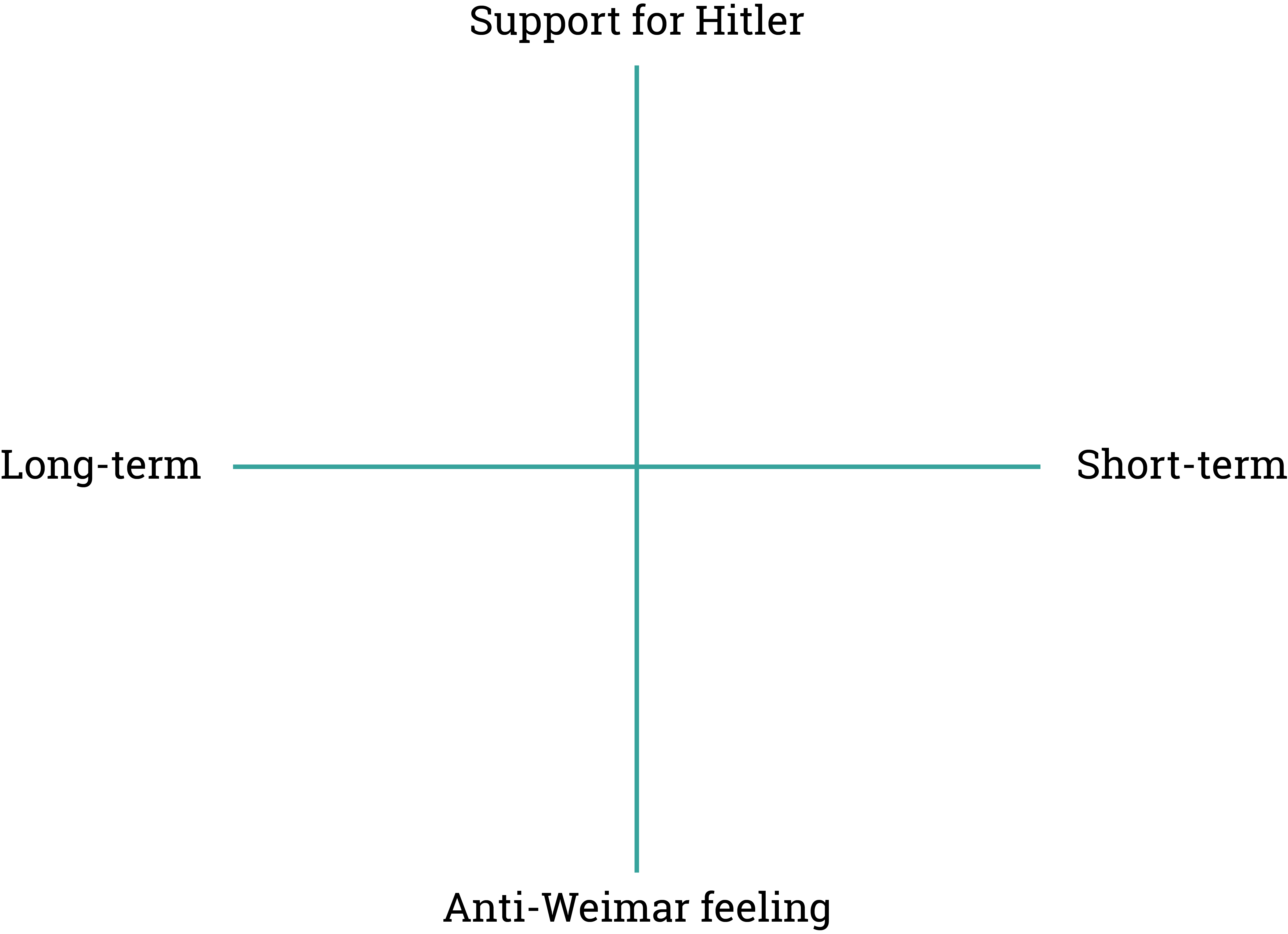
Many Germans were furious that the Weimar Republic ended passive resistance to Ruhr occupation.
Hitler was confident that von Kahr and the army in Bavaria would support him.
25 Point Programme.
Hitler had won support of General Ludendorff, an extremely popular former army figure.
Bavarian government never fully supported Weimar Republic.
Three Bavarian leaders – von Kahr, von Seisser and von Lossow – held at gun point.
Many Germans blamed the Weimar Republic for hyperinflation.
Weimar Republic associated with Treaty of Versailles.
Hitler believed people across Germany would support him instead of Weimar.
Nazi Party support had increased by 1923, especially in Bavaria.